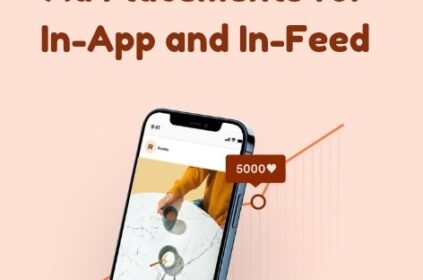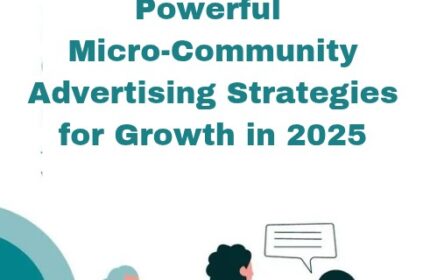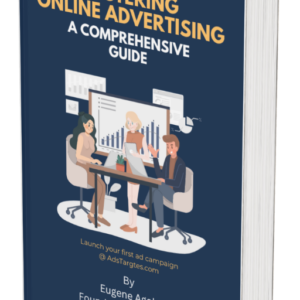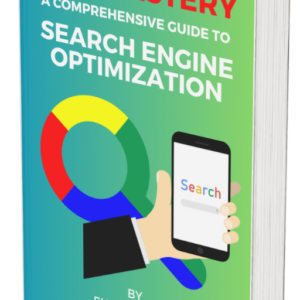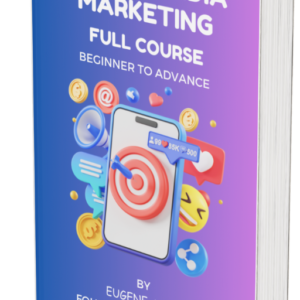What is Facebook Pixel?
Facebook Pixel is a powerful tool that allows you to track and measure the effectiveness of your Facebook advertising campaigns. It is a small piece of code that you place on your website, which helps you understand the actions people take on your site after they see your Facebook ads.
Why is Facebook Pixel important?
Facebook Pixel provides valuable insights into your audience and helps you optimize your ad campaigns for better results. It allows you to:
- Track conversions: With Facebook Pixel, you can track specific actions on your website, such as purchases, sign-ups, and form submissions. This data helps you measure the success of your ads and make informed decisions about your marketing strategy.
- Create custom audiences: Facebook Pixel enables you to build custom audiences based on the actions people take on your website. You can retarget these audiences with relevant ads, increasing the chances of conversions.
- Optimize ads: By tracking conversions, Facebook Pixel helps you optimize your ads for specific objectives, such as increasing purchases or generating leads. It allows you to test different ad variations and target the ones that perform best.
How to set up Facebook Pixel?
Setting up Facebook Pixel is a straightforward process. Here’s a step-by-step guide:
- Create a Facebook Pixel: Go to your Facebook Ads Manager, click on the hamburger menu, and select ‘Pixels’ under the ‘Measure & Report’ section. Click on ‘Create a Pixel’ and follow the instructions.
- Add the Pixel code to your website: Copy the Pixel code provided by Facebook and paste it between the tags of your website’s HTML code. If you’re using a website builder or CMS, there are plugins and integrations available to simplify the process.
- Test your Pixel: After adding the code, use Facebook’s Pixel Helper tool to ensure that it’s working correctly. The tool will show any errors or warnings that need to be addressed.
- Set up events (optional): Events allow you to track specific actions on your website, such as purchases or registrations. Facebook provides standard events, but you can also create custom events based on your business goals.
- Start tracking and optimizing: Once your Pixel is set up and working correctly, you can start tracking conversions, creating custom audiences, and optimizing your ads for better results.
Best practices for using Facebook Pixel
To make the most of Facebook Pixel, consider the following best practices:
- Set clear conversion goals: Determine the specific actions you want people to take on your website and track those conversions using events.
- Use custom audiences: Build custom audiences based on the actions people take on your website to retarget them with relevant ads.
- Optimize for value: If your goal is to generate revenue, optimize your ads for value, which focuses on maximizing the total purchase amount rather than just the number of conversions.
- Test different ad variations: Use Facebook Pixel to test different ad variations and target the ones that perform best for your objectives.
- Monitor and analyze data: Regularly review your Pixel data to identify trends, insights, and areas for improvement. Use this information to refine your ad strategy.
Conclusion
Facebook Pixel is a powerful tool that provides valuable insights into your audience and helps you optimize your Facebook ad campaigns. By tracking conversions, creating custom audiences, and optimizing your ads, you can improve the effectiveness of your marketing efforts and achieve better results. Follow the steps outlined in this guide to set up Facebook Pixel and start harnessing its benefits for your business.