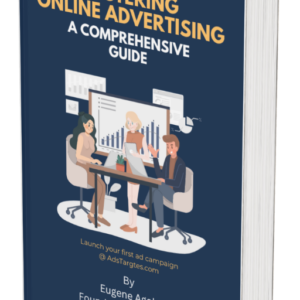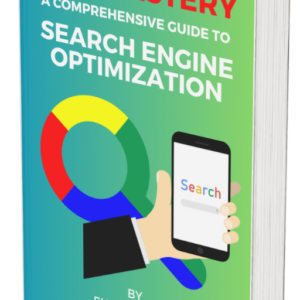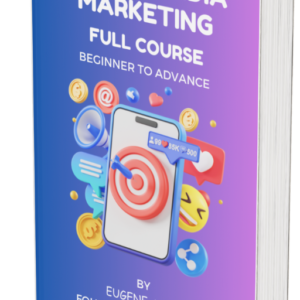Do you want to take your Facebook advertising to the next level? Do you want to know how your ads are performing and how to optimize them for better results? Do you want to reach more people who are interested in your products or services?
If you answered yes to any of these questions, then you need to learn about Facebook Pixel.
Facebook Pixel is a powerful tool that allows you to track and measure the effectiveness of your Facebook advertising campaigns. It is a small piece of code that you place on your website, which helps you understand the actions people take on your site after they see your Facebook ads.
BUT WHY IS FACEBOOK PIXEL IMPORTANT? AND HOW CAN YOU USE IT TO GROW YOUR BUSINESS?
In this guide, we will answer these questions and more. We will show you how to set up Facebook Pixel, how to use it to track conversions, create custom audiences, optimize ads, and more. We will also share some best practices and tips to help you make the most of Facebook Pixel.
By the end of this guide, you will have a clear understanding of what Facebook Pixel is, why it is important, and how to use it to boost your Facebook advertising performance.
Ready to get started? Let’s dive in!
WHAT IS FACEBOOK PIXEL?
Facebook Pixel is a small piece of code that you place on your website, which helps you understand the actions people take on your site after they see your Facebook ads.
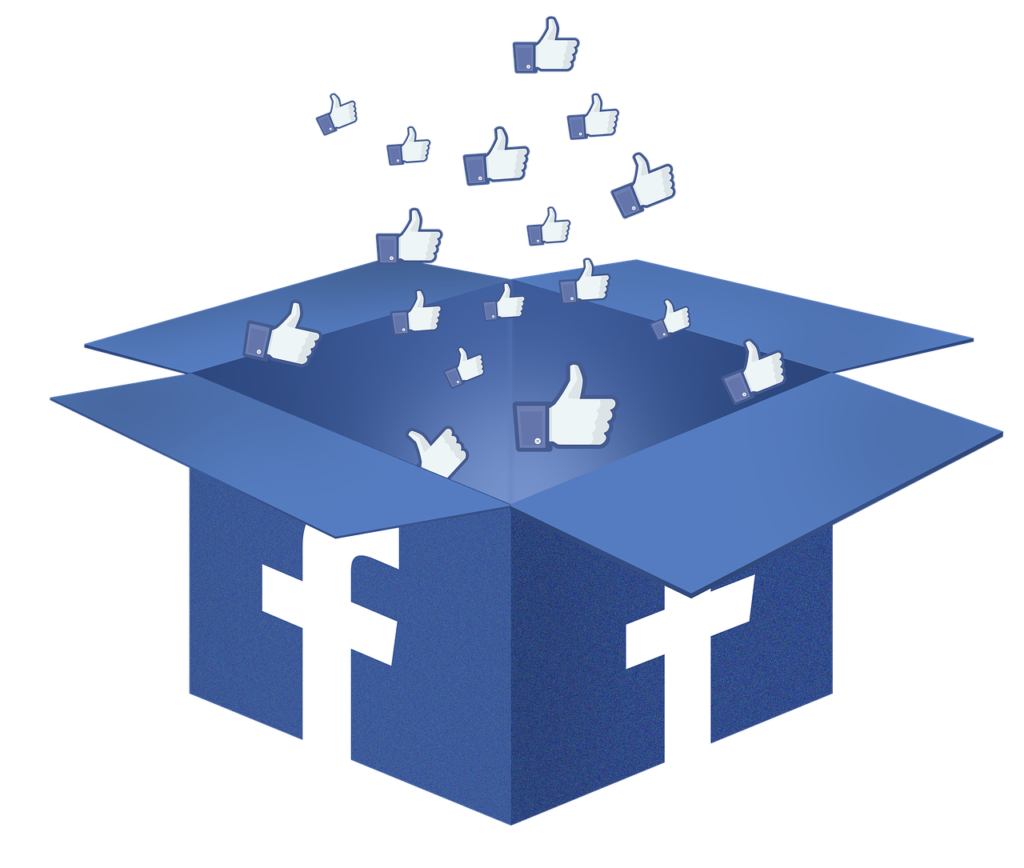
For example, let’s say you run an online store that sells shoes. You create a Facebook ad campaign to promote your latest collection of sneakers. You want to know how many people who see your ads actually visit your website, browse your products, add them to their cart, and complete a purchase.
With Facebook Pixel, you can track all these actions and more. You can see how many people click on your ads, how many people land on your website, how many people view your product pages, how many people add items to their cart, and how many people make a purchase.
This data helps you measure the success of your ads and make informed decisions about your marketing strategy. You can see which ads are driving the most conversions, which audiences are responding the best, and which products are selling the most.
But that’s not all. Facebook Pixel also provides valuable insights into your audience and helps you optimize your ad campaigns for better results. It allows you to:
#1. Track conversions
With Facebook Pixel, you can track specific actions on your website, such as purchases, sign-ups, and form submissions. This data helps you measure the success of your ads and make informed decisions about your marketing strategy.
#2. Create custom audiences
Facebook Pixel enables you to build custom audiences based on the actions people take on your website. You can retarget these audiences with relevant ads, increasing the chances of conversions.
For example, you can create a custom audience of people who added shoes to their cart but did not complete a purchase, and show them an ad with a special offer or a reminder to complete their order.
#3. Optimize ads
By tracking conversions, Facebook Pixel helps you optimize your ads for specific objectives, such as increasing purchases or generating leads. It allows you to test different ad variations and target the ones that perform best.
For example, you can use Facebook Pixel to optimize your ads for value, which focuses on maximizing the total purchase amount rather than just the number of conversions.
YOU ARE WONDERING HOW TO SET UP FACEBOOK PIXEL?
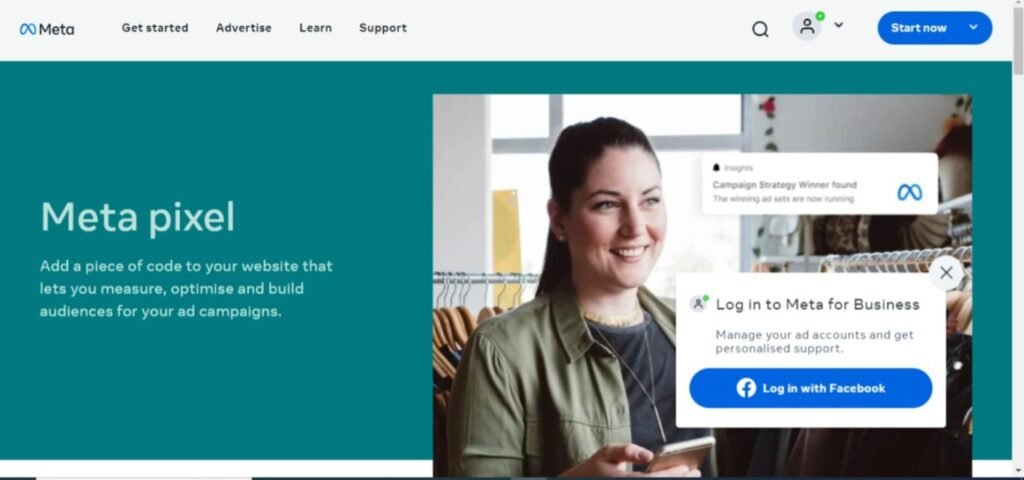
Worry less, we have got your back. We will take you on a tour to achieving that seamlessly!
Setting up Facebook Pixel is a strainghtforward process. Here’s a step-by-step guide:
#1. Create a Facebook Pixel
Go to your Facebook Ads Manager, click on the hamburger menu, and select ‘Pixels’ under the ‘Measure & Report’ section. Click on ‘Create a Pixel’ and follow the instructions.
#2. Add the Pixel code to your website
Copy the Pixel code provided by Facebook and paste it between the tags of your website’s HTML code. If you’re using a website builder or CMS, there are plugins and integrations available to simplify the process. For example, if you’re using WordPress, you can use the [Official Facebook Pixel plugin] to easily add the code to your site.
#3. Test your Pixel
After adding the code, use Facebook’s [Pixel Helper tool] to ensure that it’s working correctly. The tool will show any errors or warnings that need to be addressed.
#4. Set up events (optional)
Events allow you to track specific actions on your website, such as purchases or registrations. Facebook provides standard events, but you can also create custom events based on your business goals.
For example, if you want to track how many people view your product pages, you can create a custom event called ‘ViewContent’. You can use the [Event Setup Tool] to easily add events to your website without coding.
#5. Start tracking and optimizing
Once your Pixel is set up and working correctly, you can start tracking conversions, creating custom audiences, and optimizing your ads for better results.
WHAT ARE THE BEST PRACTICES FOR USING FACEBOOK PIXEL AND HOW DO YOU DEPLOY THEM?
To make the most of Facebook Pixel, consider the following best practices:
#1. Set clear conversion goals
Determine the specific actions you want people to take on your website and track those conversions using events. For example, if your goal is to sell shoes, you can track the ‘Purchase’ event and see how many people buy shoes from your website after seeing your ads.
#2. Use custom audiences
Build custom audiences based on the actions people take on your website to retarget them with relevant ads. For example, you can create a custom audience of people who viewed shoes but did not buy them, and show them an ad with a discount code or a free shipping offer.
#3. Optimize for value
If your goal is to generate revenue, optimize your ads for value, which focuses on maximizing the total purchase amount rather than just the number of conversions. For example, you can use Facebook Pixel to optimize your ads for value by bidding higher for people who are more likely to spend more on your website.
#4. Test different ad variations
Use Facebook Pixel to test different ad variations and target the ones that perform best for your objectives. For example, you can test different headlines, images, copy, and call-to-action buttons to see which ones drive the most conversions.
#5. Monitor and analyse data
Regularly review your Pixel data to identify trends, insights, and areas for improvement. Use this information to refine your ad strategy and improve your return on ad spend. You can use Facebook’s [Analytics tool] to visualize and explore your Pixel data in depth.
CONCLUSION
Facebook Pixel is a powerful tool that can help you take your Facebook advertising to the next level. It allows you to track and measure the effectiveness of your ads, understand your audience, and optimize your campaigns for better results.
By following this guide, you can easily set up Facebook Pixel on your website, track conversions, create custom audiences, optimize ads, and more. You can also use the best practices and tips we shared to make the most of Facebook Pixel and boost your Facebook advertising performance.