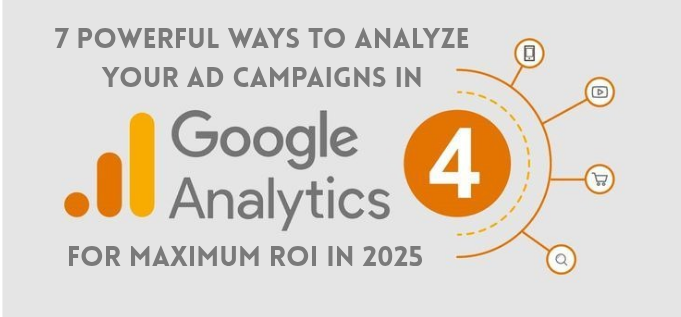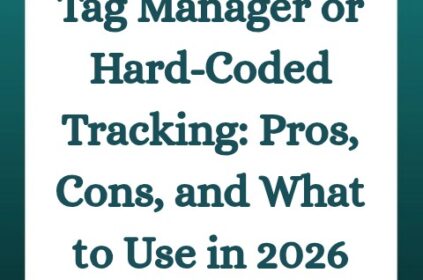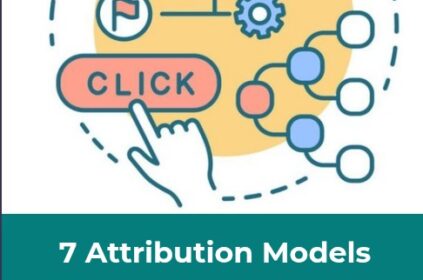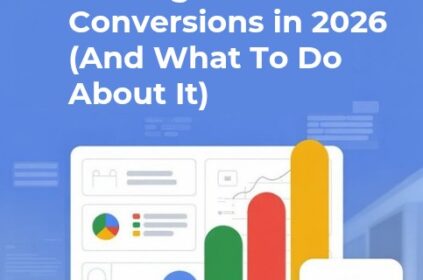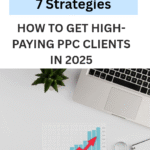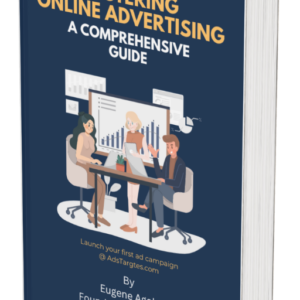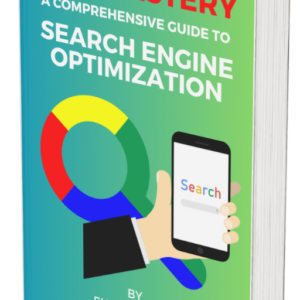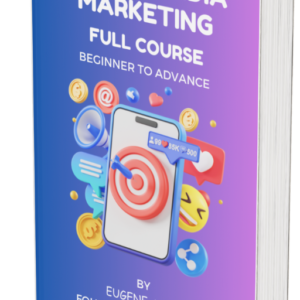Digital ad spend is barreling toward yet another record year, but the brands that actually bank predictable growth are the ones that know how to analyze ad campaigns in Google Analytics 4—not just splash cash on impressions.
This guide unpacks the exact workflow that turns raw GA4 data into budget-saving, revenue-raising decisions, with nods to the latest 2025 platform updates and a few “no guesswork, just smarter returns” habits borrowed from our previous playbooks.
Understand the 2025 GA4 Landscape Before You Touch a Budget
Six months into 2025, Google rolled out a wave of upgrades: property-level annotation, AI-generated insights inside every report, and one-click syncing of custom dimensions across sub-properties—features designed to help you analyze ad campaigns in Google Analytics 4 without bouncing between spreadsheets.
Those enhancements matter because they shrink the insight-to-action gap. Instead of combing through endless columns, you now get context (“Why did CPC spike last Thursday?”) right inside the dashboard.
Couple that with event-based tracking and cookieless measurement, and you have a single source of truth sturdy enough to handle AI snippets, voice search, and the zero-click answers cluttering modern SERPs.
Key takeaway: Before you launch another promotion, audit your property settings, turn on the new annotation stream, and let GA4’s generated insights surface any anomalies that could distort performance.
#1. Link Google Ads and GA4
Open Admin → Product Links → Google Ads and pair each account to its matching property. Import historical cost and click data, then toggle Enable Personalized Advertising so Google Ads can see every conversion event you flag in GA4.
That single link lets bidding strategies optimize for backend revenue instead of surface-level clicks. Practically, you can now analyze ad campaigns in Google Analytics 4 by opening Advertising → Campaigns, filtering by source/medium, and watching ROAS for every creative.
Use the dimensions menu to break performance out by keyword, device, or audience, and save that view so your team lands on it first each morning.
Because GA4 automatically pushes those same conversion events back to Google Ads, Smart Bidding recalibrates in minutes—not weeks—after you tweak targets, add negatives, or pause underperformers.
Finish the loop by activating data-driven attribution in the Property settings; you’ll see credit shift from click to the touchpoints that actually moved revenue, giving future budgets a reliable roadmap.
#2. Tag Every Click
Even the sharpest analyst can’t interpret data GA4 never receives. Standardize UTMs before a single ad leaves draft:
#1. Campaign identifies the funnel objective (e.g., q2-retargeting).
#2. Medium flags the channel (cpc, display, video).
#3. Source names the platform (google, linkedin).
That trio creates crystal-clear paths through every report. With it, you can analyze ad campaigns in Google Analytics 4 down to keyword level, spot rising CPCs early, and reroute spend toward headline–hook combinations that actually convert.
Don’t stop at the basics. Append Content to differentiate split-test ads and Term to capture the paid keyword; this lets you isolate underperformers in seconds.
Use GA4’s Explorations to pivot by ad group, device, or geography, then export to Looker Studio for shareable dashboards your team reviews each Monday.
This disciplined tagging routine keeps blended CAC stable, highlights budget leaks long before they snowball, and feeds Smart Bidding the clean data it needs to optimize bids automatically—transforming raw clicks into measurable, sustainable profit.
#3. Navigate Key GA4 Reports for Actionable Insights
Acquisition Overview shows which audiences discover you; Advertising Snapshot highlights revenue per campaign; Engagement → Events uncovers friction points.
Review them in that sequence, and you will answer two common questions without a status meeting.
How do I see ad campaigns in Google Analytics? You’re already there—open Advertising → Campaigns, then drill into Cost Analysis and cross-reference CPC with engaged sessions to gauge quality.
How do I track Google Ads in Google Analytics? Once you linked accounts, imported cost data, and defined conversion events, GA4 began stitching click IDs to user journeys automatically, so every Smart Bidding decision uses trustworthy data.
After that, switch to the Model Comparison view to test data-driven attribution against last-click and confirm where conversions originate. Finish by saving a custom report that surfaces ROAS, cost per acquisition, and engagement rate side by side.
With each weekly pass, you’ll analyze ad campaigns in Google Analytics 4 faster, freeing hours for creative testing instead of dashboard wandering.
#4. Surface Hidden Wins with Generated Insights, Annotations, and Explorations
One of 2025’s headline features—AI-driven Generated Insights—flags metrics the moment they drift off trend. Perhaps remarketing CTR climbs thirty-four percent after a new TikTok creative goes live; perhaps CPCs jump when a competitor raids your brand terms.
Add an annotation directly on the chart, then open an Exploration to slice the spike by demographic, device, or hour. Filtering this way each Monday lets you analyze ad campaigns in Google Analytics 4 with enterprise-level rigor, yet without extra headcount.
Pair those findings with Advertising Snapshot to see whether uplift flows through to revenue. If it does, promote the winning asset; if not, inspect Engagement → Events for drop-off clues and patch the landing page.
Because annotations remain pinned to the timeline, every teammate who opens the report understands the story—no sprawling email chains asking why conversions dipped on May third.
Over time this disciplined loop converts anomalies into action items, turning GA4 from a data warehouse into a real-time optimization console.
#5. Get More From $5-a-Day Tests Than $500 Blasts
Is five dollars a day enough for Google Ads? For broad-match fire hoses—probably not. But for tightly scoped experiments it can deliver clear, low-risk insights.
Allocate that micro-budget to exact-match long-tail keywords aligned with purchase intent and build a remarketing list seeded by users who spent at least sixty seconds on a product page.
GA4 will still log impressions, clicks, and conversion value, letting you analyze ad campaigns in Google Analytics 4 for statistical signals without burning cash.
After seven days, export the Cost Analysis report, sort by cost per conversion, and highlight any term beating your target CAC. Dial bids higher for those winners, pause the losers, and extend findings into evergreen blog content so SEO compounds the win.
Always cap display frequency to prevent fatigue, then rinse and repeat weekly. Over a quarter, those tests reveal which hooks resonate, guide creative direction, and build an archive cheaper than an unfocused five-hundred-dollar burst that delivers vanity traffic and minimal learnings.
#6. Benchmark, Attribute, Rebalance—Then Repeat Every 30 Days
Great analysis dies without decisive follow-through. Block off the last business day of every month for a non-negotiable audit. Start by opening the Advertising, Attribution, and Engagement workspaces; export each report so the whole team works from identical numbers.
Next, push the data to Looker Studio and refresh blended CAC, ROAS, and revenue heat maps—visual trends highlight waste instantly. Finally, compare those snapshots with the previous month and with the projections generated by GA4’s Scenario Planning tool.
When gaps appear, analyze ad campaigns in Google Analytics 4 line by line, isolate underperforming keywords or audiences, and move spend toward combinations showing stronger profit curves.
Document every change inside an on-page annotation so next month’s audit shows cause and effect at a glance. Twelve disciplined iterations turn small budget tweaks into meaningful revenue lifts, keeping your growth engine aligned with shifting market conditions—without ballooning staff or pricey extra tool subscriptions.
#7. The Continuous Optimization Loop (Final Checklist)
#1. Link GA4 and Google Ads, then import cost and conversion data so Smart Bidding trains on the metrics you track.
#2. Tag every ad with clean UTMs before launch; sloppy parameters break attribution and force manual fixes later.
#3. Interpret Acquisition → Advertising → Engagement reports each week to spot volume shifts or creeping CPC inflation early.
#4. Leverage Generated Insights plus date-stamped annotations to surface anomalies and preserve institutional memory.
#5. Explore data funnels to pinpoint where users drop out—audience, device, or creative—and patch leaks fast.
#6. Adjust bids according to blended CAC, not vanity clicks; reallocate spend within 48 hours of finding waste.
#7. Review progress monthly, shifting budget toward the audiences, keywords, and placements with the highest ROAS.
Walk through this checklist consistently and you’ll analyze ad campaigns in Google Analytics 4 with clarity, speed, and discipline.
Small optimizations compound, turning routine maintenance into a steady edge over competitors who rely on guesswork. Document changes in a log so audits remain transparent.
Bonus Tips
#8. Import Offline Conversions to Close the Attribution Loop
Retail receipts, phone orders, and signed proposals still drive revenue, yet they rarely appear in digital dashboards. Importing offline conversions into GA4 fills that blind spot and lets you analyze ad campaigns in Google Analytics 4 with end-to-end accuracy.
Start by exporting deal data from your CRM—include the Google Click Identifier (gclid) captured at form submission—then use the Measurement Protocol or Google Ads offline import to push those sales back into your property.
Map each offline event to an existing conversion action so Smart Bidding can optimise toward actual revenue, not just lead volume. Once data begins flowing, open Advertising → Campaigns and add the “offline” dimension to contrast pipeline value with online conversions.
You’ll spot keywords that attract tire-kickers online but close in store, or audiences that fill forms yet never purchase. Acting on those signals tightens targeting, sharpens creative, and bridges the gap between marketing spend and booked revenue.
#9. Build Predictive Audiences to Act Before Performance Dips
Reactive optimizations fix issues only after they drain profit. Predictive Audiences flip that timeline, letting you analyze ad campaigns in Google Analytics 4 and intervene before prospects disengage.
In GA4, open Configure → Audiences, click Predictive, and choose metrics such as Purchase Probability or Churn Likelihood. Google’s models study event history, device signals, and engagement depth to flag users likely to buy—or bounce—within seven days.
Export these segments to Google Ads, then apply bid modifiers, creative tweaks, or exclusions matched to each prediction tier. High-probability shoppers see urgency-driven offers, while at-risk visitors receive soft-touch nurture ads instead of hard sells.
Back in Advertising → Campaigns, layer the audience dimension over ROAS and cost per conversion to verify uplift. Because predictions refresh nightly, campaigns adapt automatically as behaviour shifts, removing the need for weekly list pulls and ensuring budgets flow toward clicks with the greatest forward-looking value.
Bringing It All Together
By now you’ve tucked seven habits under your belt: grounding strategies in GA4’s 2025 upgrades, linking ad spend to granular events, tagging relentlessly, reading the right reports in the right order, mining AI insights, squeezing value from micro-budgets, and auditing with discipline.
Practice them and you’ll analyze ad campaigns in Google Analytics 4 so thoroughly that bid adjustments feel less like gambling and more like controlled engineering.
Remember, conversions imported from GA4 don’t just populate your dashboard; they feed Google Ads’ Smart Bidding, letting algorithms chase the exact KPIs you care about.
When those systems talk, performance compounds, cash flow steadies, and predictable growth replaces guesswork.
So fire up your next campaign with the confidence that every click—whether it costs five dollars a day or five figures a quarter—feeds a feedback loop designed to maximize ROI. Then open GA4, annotate the launch, and watch in near-real-time as your optimizations stack up.